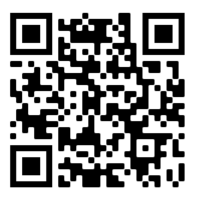 Below you will read updates on PPECS and Edit Room protocols and reservations as well as instructions for reserving space and equipment through the Patron Portal.
Below you will read updates on PPECS and Edit Room protocols and reservations as well as instructions for reserving space and equipment through the Patron Portal. 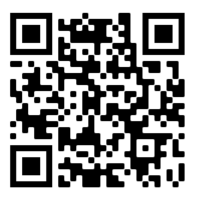 Below you will read updates on PPECS and Edit Room protocols and reservations as well as instructions for reserving space and equipment through the Patron Portal.
Below you will read updates on PPECS and Edit Room protocols and reservations as well as instructions for reserving space and equipment through the Patron Portal.
Due to COVID safety protocols, a number of changes have been implemented for the safety of our students, faculty, and staff. Please become familiar with the changes and procedures below.
HOURS OF OPERATION Both the Park building and PPECS will be operating on reduced hours to allow for elevated safety protocols and procedures. Plan accordingly!
Park School of Communications Building Hours
PPECS Hours
PPECS UPDATES Ryan Berryann – Manager, Facilities and Portable Equipment, Technical Operations
Christian DeBrigard – Portable Media Production Engineer, Technical Operations
Please review and become familiar with the changes below as some are significant from traditional procedures.
Separate Checkout and Return Days In order to maintain proper social distancing and smooth throughfare of both patrons and equipment, checkouts and returns will be handled on separate days.
PPECS Reservations: No Walk-Ins
How long are can I reserve equipment for?
NEW Procedure For PPECS Checkouts and Returns What to do Upon Arrival? Proper masks covering both the mouth and nose must be worn at all times both within PPECS and the remainder of the Roy H. Park building. To ensure proper traffic flow and safety, please follow signage and use assigned entrances and exits accordingly, as outlined below:
Thursdays and Friday Checkouts
Mondays and Tuesday Returns
No Grace Period
What’s Next?
You will no longer wait on site while the equipment is inspected.
Pro Equipment: Procedures for reserving PPECS PRO equipment are being finalized at this time. Please stay tuned for future updates.
Thank you for your understanding of these changes and adherence to the newly imposed safety policies. PPECS looks forward to serving the Park Community this semester. News & Updates from Master Control Paul Stanion – Master Control Supervisor
DiAndre Summerville – Studio
As many may already know, several longtime Technical Operations staff members retired in this past year - Dick Van de Wall, Tommy Inman and Mark Saia will all be missed for their many years of technical expertise and know how.
A variety of factors, most significantly Covid-19 safety protocols, will require changes to some procedures for the Spring 2021 semester. Most notably is that there will be a strict adherence to the Ithaca College Community Agreement. Anyone found violating the Community Agreement will be subject to revocation of access privileges and possible disciplinary action in accordance with the Student Conduct Code. All of these measures are being done with the safety of our students, faculty and staff in mind. Please review and become familiar with the community agreement and the changes below as some are significantly different from the procedures of previous semesters.
EDITOR RESERVATIONS - NO WALK-INS
Further questions can be addressed to Paul or DiAndre in Master Control PK159
Thank you for your adherence to the new protocols, Master Control wishes you all a safe and complete on-campus semester! Making Your Reservation Using Patron Portal All reservations will be booked via Patron Portal which can be found at:
Sign in with NetPass.
Select the proper checkout center.
Read “Message of the Day” This will provide guidelines and pickup procedures, and then click “close.”
Select the type you wish to reserve There are separate instructions below for PPECS and Facilities:
FOR PPECS Reservations:
For Edit Suites, Labs, and Room Reservations:
EXPERIMENTAL FILM & AUDIO – PK163
INSTRUCTIONAL LAB
NON-LINEAR EDITING STATIONS
THANK YOU!
https://www.ithaca.edu/intercom/article.php/20210121161712355