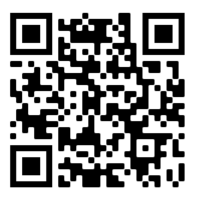 Below you will read updates on PPECS and Edit Room protocols and reservations as well as instructions for reserving space and equipment through the Patron Portal.
Below you will read updates on PPECS and Edit Room protocols and reservations as well as instructions for reserving space and equipment through the Patron Portal.
Due to COVID safety protocols, a number of changes have been implemented for the safety of our students, faculty, and staff. Please become familiar with the changes and procedures below.
HOURS OF OPERATION Both the Park building and PPECS will be operating on reduced hours to allow for elevated safety protocols and procedures. Plan accordingly!
Park School of Communications Building Hours
- MONDAY – THURSDAY: 9am – 9pm
- FRIDAY: 9am – 5pm
- SATURDAY & SUNDAY: CLOSED
PPECS Hours
- MONDAY: 10am – 4pm
- TUESDAY: 10am – 4pm
- WEDNESDAY: CLOSED
- THURSDAY: 10am – 4pm
- FRIDAY: 10am – 4pm
- SATURDAY & SUNDAY: CLOSED
PPECS UPDATES Ryan Berryann – Manager, Facilities and Portable Equipment, Technical Operations
Christian DeBrigard – Portable Media Production Engineer, Technical Operations
Please review and become familiar with the changes below as some are significant from traditional procedures.
Separate Checkout and Return Days In order to maintain proper social distancing and smooth throughfare of both patrons and equipment, checkouts and returns will be handled on separate days.
- All checkouts will need to be scheduled between the hours of 10 AM and 4 PM on Thursdays and Fridays.
- All returns will need to be scheduled between the hours of 10 AM and 4 PM on Mondays and Tuesdays.
PPECS Reservations: No Walk-Ins
- Everything at PPECS this semester will require a reservation of at least 72 hours.
- All reservations will be made on the Patron Portal (instructions below) as there will no longer be a Scheduling Desk located inside PPECS.
- Since no walk-ins will be allowed, planning ahead will be critical for everyone. Please double check your orders in advance to make sure you are including all necessary equipment when the reservation is made.
- Moving to a fully reservation-based system allows PPECS to build all orders in advance of patron arrival, so that a checkout should be a quick and efficient process allowing for distancing.
How long are can I reserve equipment for?
- Reservations will be long weekend based.
- Checkouts made on a Thursday or Friday will need to be returned the following Monday or Tuesday.
- Policies for some equipment types may vary.
NEW Procedure For PPECS Checkouts and Returns What to do Upon Arrival? Proper masks covering both the mouth and nose must be worn at all times both within PPECS and the remainder of the Roy H. Park building. To ensure proper traffic flow and safety, please follow signage and use assigned entrances and exits accordingly, as outlined below:
Thursdays and Friday Checkouts
- Enter PPECS via the large center door marked “Entrance Only” to the floor marked “Wait Here” in front of the partition.
- Announce yourself to a staff member who will instruct you to proceed to your right and follow signage to the next “Wait Here” marker.
- There you will receive your cart of equipment and exit through the right doorway marked “Exit Only.”
- Once you have emptied your cart, it will be returned to the door all the way to the left marked as “cart return.”
Mondays and Tuesday Returns
- Enter through the large doorway at the left of PPECS again marked as “Cart Return.”
- Advance to the “Wait Here” floor signage and announce yourself to a member of our staff.
Please do not leave until a staff member has acknowledged receipt of your return. While you will no longer wait inside PPECS while your equipment is inspected, you cannot simply drop off your cart unannounced and walk away.
No Grace Period
- It is critical that you arrive on-time for BOTH your scheduled pick-up AND scheduled return.
- For social distancing purposes, reservations will be purposefully made in a staggered fashion to eliminate cross traffic of students and equipment.
What’s Next?
- Returned equipment will be marked as “received” upon arrival.
- It will be fully inspected as well as cleaned and/or quarantined after your departure from PPECS.
You will no longer wait on site while the equipment is inspected.
- If anything is found to be broken or missing from your order, your account will be placed on hold and you will be notified via email on file.
Pro Equipment: Procedures for reserving PPECS PRO equipment are being finalized at this time. Please stay tuned for future updates.
Thank you for your understanding of these changes and adherence to the newly imposed safety policies. PPECS looks forward to serving the Park Community this semester. News & Updates from Master Control Paul Stanion – Master Control Supervisor
DiAndre Summerville – Studio
As many may already know, several longtime Technical Operations staff members retired in this past year - Dick Van de Wall, Tommy Inman and Mark Saia will all be missed for their many years of technical expertise and know how.
A variety of factors, most significantly Covid-19 safety protocols, will require changes to some procedures for the Spring 2021 semester. Most notably is that there will be a strict adherence to the Ithaca College Community Agreement. Anyone found violating the Community Agreement will be subject to revocation of access privileges and possible disciplinary action in accordance with the Student Conduct Code. All of these measures are being done with the safety of our students, faculty and staff in mind. Please review and become familiar with the community agreement and the changes below as some are significantly different from the procedures of previous semesters.
EDITOR RESERVATIONS - NO WALK-INS
- All editors this semester will require a reservation be made at least 2 HOURS in advance of planned usage.
- All reservations will be made on the PATRON PORTAL of WEBCHECKOUT (instructions below) as there will no longer be a Scheduling Desk located inside PPECS.
- PLANNING AHEAD WILL BE CRITICAL. This means whenever a student wants to use an editor, they will need to make a reservation through Patron Portal. This is similar to the PPECS requirement of making reservations for equipment.
- After the reservation is made, the student will proceed to Master Control (PK159) and will be given a keyboard and mouse to use for the duration of their reservation.
- When the reservation is complete, the student will return the keyboard and mouse to Master Control so that it may be disinfected for future use.
Further questions can be addressed to Paul or DiAndre in Master Control PK159
Thank you for your adherence to the new protocols, Master Control wishes you all a safe and complete on-campus semester! Making Your Reservation Using Patron Portal All reservations will be booked via Patron Portal which can be found at:
Sign in with NetPass.
- Equipment and editing lab access will be granted via enrollment in specific courses.
- You will only see the specific items you have access to when logged into the patron portal.
Select the proper checkout center.
- PPECS (Park 113) for standard PPECS equipment
- PPECSPRO for advanced cameras, lighting and audio gear
- MCR 159 (Fixed Facilities) for edit suites, labs and room reservations.
- Some patrons may also see Equipment Testing for booking authorized advanced equipment workshops/certifications.
Read “Message of the Day” This will provide guidelines and pickup procedures, and then click “close.”
Select the type you wish to reserve There are separate instructions below for PPECS and Facilities:
FOR PPECS Reservations:
- For standard PPECS equipment select “Portable Equipment: Reserve Only These Resources.”
- Select the subtype you would like i.e. “microphones,” “video cameras,” “lighting,” etc.
- Then navigate to and select the item you are looking for i.e. “Sony PXW-Z150 Camcorder,” “omni kit,” etc.
- Next select a specific numbered item and click add to cart.
- Repeat the process for all needed items.
Non-reservable Items, i.e. sandbags, extension cords, XLR cables, cannot be requested in this step
- Click on the blue button with white “shopping cart” in the upper right-hand corner.
- Select a start date/ time and end date/time for your reservation.
- Enter the class title for which the order will be used.
- Check that you have read the Terms and Conditions of financial responsibility.
- Add non-reservable items to your order using the “Note to Checkout Center” field
- At the bottom of this box you may find a red note saying, “Reservation has errors.”
If this is the case, adjust all errors before advancing.
This may indicate checkout or return on inappropriate days, a reservation which exceeds the time limit, or that some items are not available.
You may need to change your dates/times of pickup or return, or switch to a different number of the unavailable item.
Please read the errors carefully and adjust.
- Once errors are corrected, click “Submit Reservation”
For Edit Suites, Labs, and Room Reservations:
- Select “MCR 159 (Fixed Facilities)”
- Select the TYPE you wish to reserve. Most common types are below:
EXPERIMENTAL FILM & AUDIO – PK163
INSTRUCTIONAL LAB
- ANIMATION STANDS PK145-147
- AUDIO LABS – PK140B, PK 141, PK142, PK143, PK164, PK165, PK218
- BROADCAST STUDIOS – STUDIO A (PK135), STUDIO B (PK137)
- CLASSROOMS – PK 285, PK281, PK279, PK277, PK140
- DIGITAL PHOTO LABS – PK 175, PK185A
- FILM STUDIO – STUDIO C (PK138)
- PHOTO LIGHTING STUIDO – PK144
NON-LINEAR EDITING STATIONS
- 4K EDITING STATIONS w COLOR GRADING – PK171
- DIGITAL EDITING PK 155B-C, 139A-C, 167, 168, 269
- Select “ADD to CART” symbol next to the resource you wish to reserve.
Only one resource per reservation.
- Your “cart” should now have a resource in it.
- Click on your cart and confirm this is the resource you want.
If yes, click “Create Reservation.”
- Now you will select a start date and time and end time for your reservation.
MAX RESERVATION = 4 hours at a time (in the MCR Checkout center).
- Enter the class title for which the order will be used.
- At the bottom of this box, you may find a red note saying “Reservation has errors.”
If this is the case, adjust all errors before advancing.
This may indicate checkout or return on inappropriate days, a reservation which exceeds the time limit, or that resource is not available.
You may need to change your dates/times or switch to a different resource, if available.
Please read the errors carefully and adjust accordingly.
- Once errors are corrected, click “Submit Reservation.”
THANK YOU!